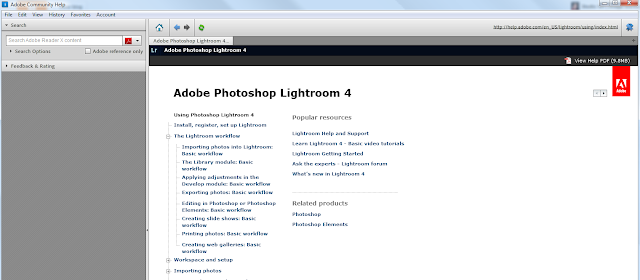Tip/Trick - Process Versions
Lightroom 1 started shipping in February of 2007 and Lightroom image processing then and now is accomplished via the ACR (Adobe Camera Raw) parametric image edit rendering engine. Lightroom 1's Develop module uses ACR 4. Lightroom 4's Develop module uses ACR 7.
ACR was first introduced as a plug-in for Photoshop 7 in late 2002, which became known as ACR Process Version 2003 (PV 2003). Of course, Photoshop Camera Raw is also ACR. Photoshop CS 6 Camera Raw also uses ACR 7.
When Lightroom update 1.1 was released, some noise reduction was added to the ACR demosaic algorithm routine. Some people preferred that noise reduction not be included.
Image processing in Lightroom remained pretty much the same through Lightroom 3. The PV 2003 Lightroom 3 had reverted back to the pre-1.1 Lightroom update with the noise reduction eliminated from the demosaic algorithm.
Images that had previously been edited using Lightroom 1.1 - 3.0 may appear somewhat less sharp when looked at in Lightroom 3 or later versions.
Lightroom 3 was released in late October of 2009 and offered the option of rendering edits using PV 2003, or the new PV 2010.
PV 2010 offered several improvements over PV 2003:
- better demosaic processing
- improved noise reduction
- better sharpening
- refinements to the Recovery and Fill Light algorithms
Lightroom 4 uses PV 2012, a pretty major upgrade to Lightroom.
PV 2012 demosaic processing remains the same as PV 2010 demosaic processing, but the main image tone sliders and slider adjustments ranges have been updated.
Images in your catalog processed using Lightroom 1, 2, 3's PV2003 or PV 2010 look the same except the slight difference noted above if you used Lightrom 1 before the 1.1 update.
Those same PV2003/PV2010 images will look very different in Lightroom 4 and PV 2012.
Actually, Lighroom 4 gives you 2 main methods of processing an image. You can, if you prefer, use PV2003 and/or PV 2010 in Lightroom 4.
Going forward you may want to convert your older catalog images to the newer PV 2012.
PV2003/2010 Basic panel sliders included:
- Exposure
- Contrast
- Fill Light
- Blacks
- Brightness
- Contrast
- Exposure
- Contrast
- Highlights
- Shadows
- Whites
- Blacks
With PV2003/2010 users found it was often necessary to manipulate 2 or more sliders to balance midtone image values. Plus it was confusing there was no symmetry between highlight and shadow adjustments.
With PV2012 the Exposure slider is now sort of a combo Exposure/Brightness control. The Contrast slider is now a tonal compression slider, and the new Highlights and Shadows sliders are pretty symmetrical and have little effect on the image midtones. The Blacks slider has more range, and the Whites slider works at the other end of the tonal range.
Another big plus of PV 2012 is that unlike PV 2003/2010, all the Basic Panel sliders have the same default setting, for both raw and non-raw files.